Resume Ultra→EVM Transfers
Continue interrupted Ultra→EVM transfers. EVM→Ultra transfers complete automatically and don't need resuming.
Bridge URL: https://bridge.testnet.ultra.io/
When You Need Resume Ultra→EVM
Common Scenarios:
- Browser closed before completing Ultra→EVM transfer
- "Move Assets" step not completed in Ultra→EVM transfer
- Transaction shows "Ready to Claim" but not claimed on EVM side
Important:
- Ultra→EVM transfers only - EVM→Ultra completes automatically
- Sepolia ETH required for final claiming transaction on EVM
How to Resume
1. Find Resume Ultra→EVM Option
- Open bridge interface
- Look for "Resume" card on main page
- Card appears if you have pending Ultra→EVM transfers
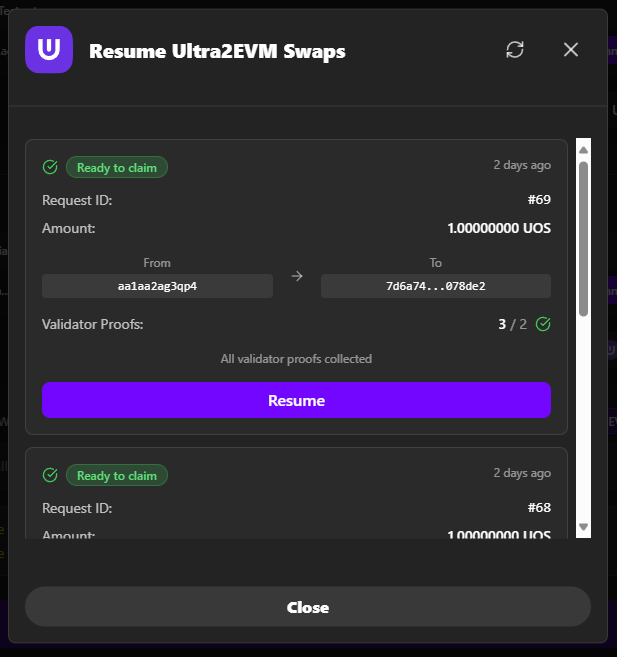
2. Select Ultra→EVM Transfer to Resume
- Click "Resume" button/card
- View pending Ultra→EVM requests in dialog
- Select specific Ultra→EVM transaction to continue
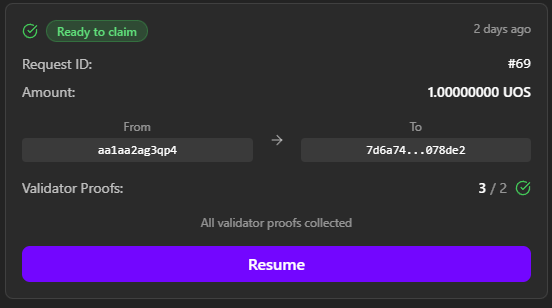
Information Shown:
- Request ID and timestamp
- Token amount and addresses
- Current status (Ready to Claim, Processing, etc.)
- Validation progress
3. Complete the EVM Claim
- Check Ultra→EVM transaction status in selected request
- Click "Move Assets" button if ready to claim on EVM
- EVM wallet opens for final confirmation
- Review Sepolia ETH gas fees and approve transaction
- High fees? You can cancel and resume later when EVM congestion is lower
- Wait for confirmation on Ethereum Sepolia network
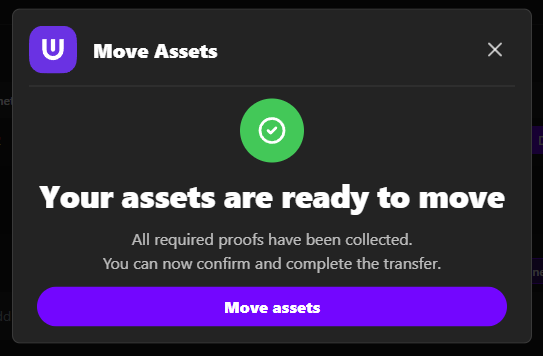
4. Verify Completion
- Success message displayed
- Tokens arrive in EVM wallet within ~15 minutes (depending on EVM network congestion)
- Transaction marked complete
Add UOS Token if needed:
- Contract:
0x3AC63AA2c077D676Fa24a7BCE05b05A2F81237FE - Symbol:
UOS, Decimals:4
Common Resume Issues
No Resume Card Visible
- Ensure you have pending Ultra→EVM transactions
- Check correct network connections
- Refresh page
Move Assets Button Not Available
- Verify transaction ready to claim
- Check EVM network connection
- Ensure sufficient ETH for gas
Move Assets Transaction Fails
- Check ETH balance for gas fees
- Verify transaction still valid
- Try Move Assets again
Transaction Not Found
- Verify correct networks connected
- Check transaction was actually submitted
- Review transaction hash on explorers
Transaction States
- Submitted → Sent to Ultra network
- Processing → Bridge processing request
- Ready to Claim → Ready for EVM completion
- Claiming → User claiming on EVM
- Completed → Successfully finished
Resume needed when:
- Browser closed before completion
- Network issues prevented finishing
- Insufficient gas caused failure
- User forgot to complete claim step
Next Steps
- Ultra→EVM Transfer - Learn the complete process
- EVM→Ultra Transfer - Transfer tokens back
- Troubleshooting - Fix common issues
Need Help?
- Troubleshooting Guide - Common solutions
- Ultra Discord - Community support
- Email: contact@ultra.io
- Include transaction details when seeking help