Tutorial - Generate a key and create a developer Testnet account
This tutorial will cover the simplest process of creating a developer account on Testnet to be used to interact with the blockchain.
Prerequisites
- No prerequisites
Goal
The goal of this tutorial is to generate a unique key pair that will be used to create a new developer Testnet blockchain account. The account will later be used in later tutorials to demonstrate interaction with the blockchain.
Generate a Key Pair
First we will generate a private and public key. To do so use the form below and press the Generate Key button.
No Key Generated
Keep the keys safe
You will need both public and private key you've just generated in later tutorials. The public key (the one that starts with EOS) can be shared publicly with anyone. But the private key (begins with 5) should be kept secret and not shared with anyone.
INFO
The simplest approach for now to keep your private key for later use would be to write it down on a piece of paper. It is not a good practice to store your private key openly in a text file on your machine.
Create Testnet account using Testnet Faucet
Please note that the images are for reference only. The key you generate and the account name you get will be different.
- Visit this link to open our faucet application: https://faucet.testnet.app.ultra.io
- Select
Account Creatortab

- Paste your
Public Key(the one that starts withEOS) in theOwner Public Keyfield
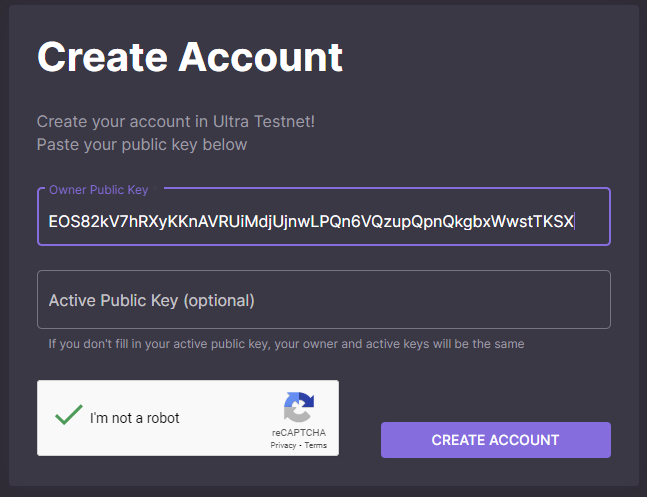
- Fill the Captcha
- Click
Create Account - Write down the Account Name that was returned
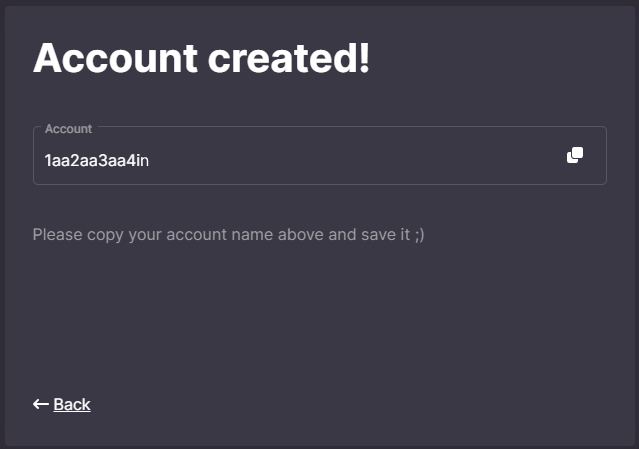
Lookup Your Account
Use the form below to lookup your account on our Testnet Explorer
Verify that the public key listed under Permissions and the Creation Date are correct:
No key generated yet. Please generate a key first
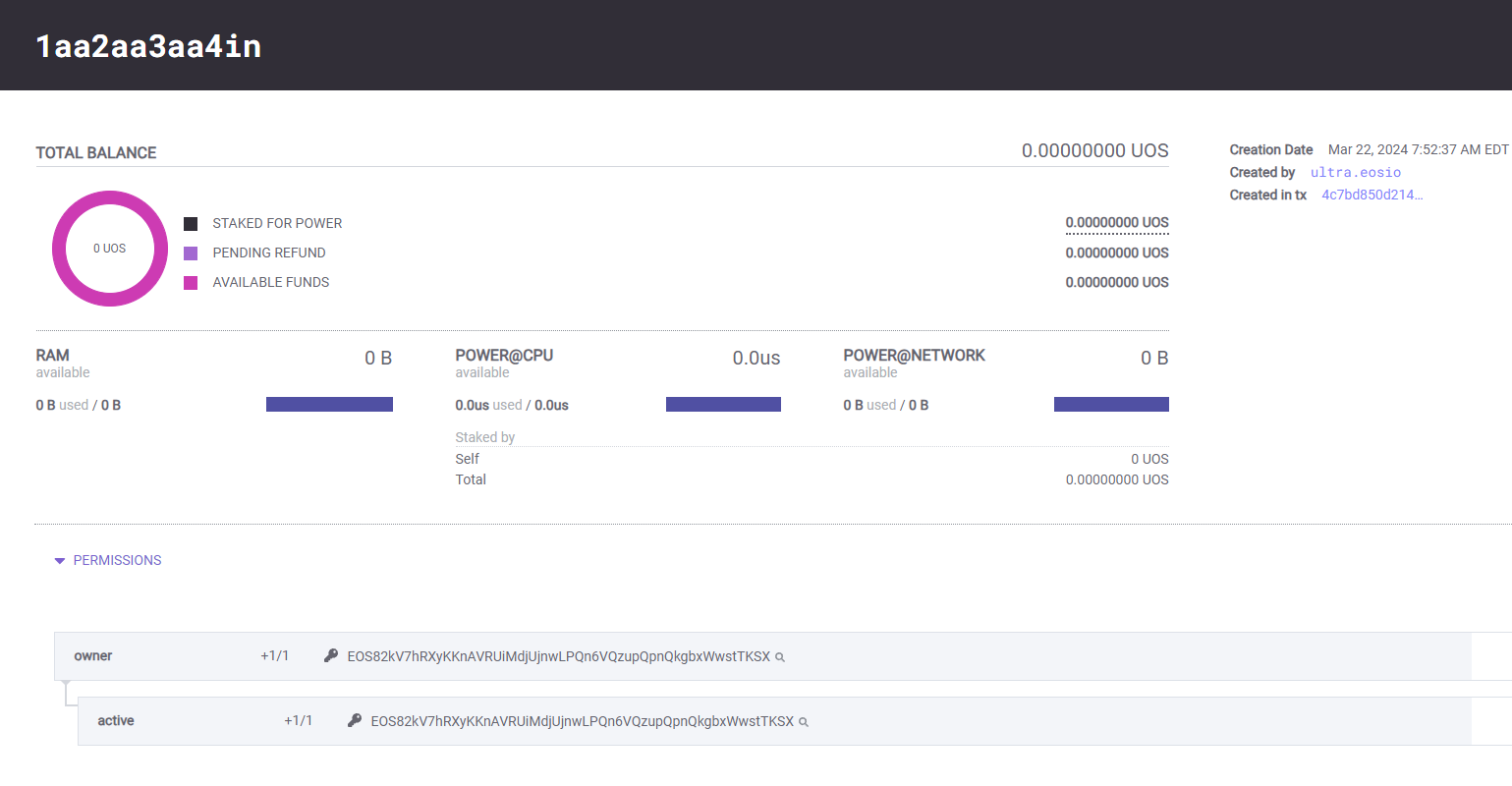
What's next?
The next tutorial will cover adding your account to the Ultra Wallet - Tutorial - Setup Ultra Wallet